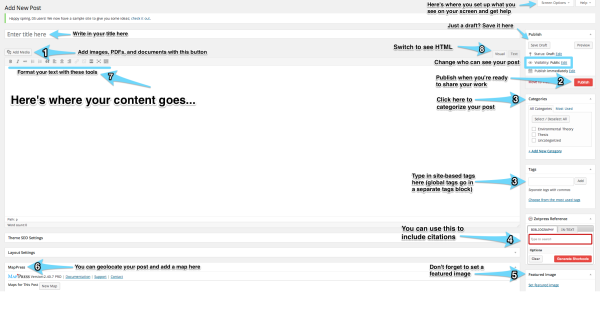Add a new post
One of the most common ways you will contribute is via a post. In WordPress land, a post is time-based content (vs. a page). Below are technical hints; for guidance on writing effective posts, see here.
To start a new post, login, then click + New > Post on the admin bar at top or on your dashboard. You’ll see a posting window like the image at right. What you see on this window depends on how you’ve set your Screen Options at upper right; feel free to show or hide metaboxes as you wish. Here are some hints:
- The Add Media button is where you can upload an image or other file you’d like to attach to your post. See here for more information on adding media.
- The Publish metabox at upper right is where you save a draft, set the privacy of your post, etc.
- Categories and tags are two ways to organize your posts; here’s the official word on the difference. We’ll also use a special global tags box to share common posts across our multisite.
- The Zotpress widget helps you add citations or bibliographies into your post. You can also simply drag references from your Zotero library. Visit the Zotero help page for more info.
- We strongly recommend you add a Featured Image to help illustrate the content of your post. Make sure that the image you are using is not copyright protected!
- The MapPress metabox, which we also strongly recommend, lets you geolocate your post or add a map to it. Then you can view all your geolocated posts on a mashup map! See the the Include a Map help page for more information.
- You may want to format your text in a specific way. Use the toolbox above the post window.
- By clicking Text, you can see and edit the HTML code whereas Visual lets you see your post as is.
Important! Make sure to read these related help pages: