You can readily access a DS site via the WordPress mobile app. Here are some simple steps, with thumbnail help images at right (click each to expand in a new tab):
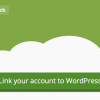 For each DS site you wish to access via the mobile app, first login on your computer, and select Jetpack on the dashboard menu at left. You will see “Link your account to WordPress.com.” Do this, then your site will display on the WordPress mobile app.
For each DS site you wish to access via the mobile app, first login on your computer, and select Jetpack on the dashboard menu at left. You will see “Link your account to WordPress.com.” Do this, then your site will display on the WordPress mobile app.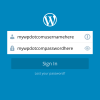 Download the WordPress mobile app to your device. Then launch the app and login using your WordPress.com account (see Login help page for details), as in the image at right.
Download the WordPress mobile app to your device. Then launch the app and login using your WordPress.com account (see Login help page for details), as in the image at right.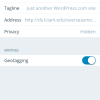 On your mobile device app, select a site. [January 2017 note: recent WP mobile app updates should make the following unnecessary.] Make sure to click Settings and turn geotagging on. If asked to confirm location access, click yes. Your WordPress app will then automatically geotag your posts!
On your mobile device app, select a site. [January 2017 note: recent WP mobile app updates should make the following unnecessary.] Make sure to click Settings and turn geotagging on. If asked to confirm location access, click yes. Your WordPress app will then automatically geotag your posts!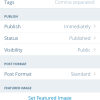 Posting via your device app is easy: just use the post button at bottom. But make sure you enter any required category for your post via the little gear box at top! You can also confirm or change your geolocation, add a featured image, and other items via post options.
Posting via your device app is easy: just use the post button at bottom. But make sure you enter any required category for your post via the little gear box at top! You can also confirm or change your geolocation, add a featured image, and other items via post options.
The WordPress mobile app help site has lots of answers to common iOS and Android questions.