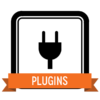
In the Plugin Skill you will learn how to activate and use plugins on your site, in order to add a wide range of functionality.
- Have you completed the Widgets Skill and added at least three widgets to your site? If not, go here and come back later.
There are lots of plugins you may activate as a site admin on the DS multisite. (Then there are others that require a network admin to activate them for you and train you how to use them; we won’t focus on these in this Skill.)
To earn this Skill, follow the below steps, then follow the submission requirements at bottom.
- Go to the plugin help page and browse the mindmap, focusing on those you can activate as a site admin.
- Choose one plugin from any three different site admin activated categories (of six total) on the mindmap for a total of three different plugins, and activate them on your site via your dashboard Plugins window. The mindmap categories include:
- Display: Display many different types of content on your site
- Embed: Embed content from other sites
- Genesis: Plugins related to our Genesis themes
- RSS: Plugins for RSS feeds
- Utilities: A variety of utilities to help you as site admin
- Widgets: Plugins related specifically to widgets
- You will use your activated plugins in various ways; read the documentation linked to each on the plugin help page for details. Typically, each plugin will include one or more of the following:
- Some settings (typically under Settings, at the root level of your dashboard, or somewhere else on your dashboard!) for you to configure your plugin
- A widget to display plugin-based content on your sidebar. (Look under Appearance > Widgets for new widgets after you activate the plugin.)
- Some shortcode options for display of plugin-based content on any page, post, or raw text widget.
Submission requirements: Please make sure you have activated and implemented at least three new plugins, then in the submissions box list each and explain why you chose it and how you plan to use it in future. This Skill will be approved by a student helper checking your submission, so make sure it’s fully complete.