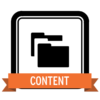
In the Content Skill you will learn about posts, post categories, and pages. You’ll then do two posts and introduce/access them via a landing page—one easy way to summarize a course or project.
- Have you completed the Customization Skill and learned to make edits to your site? If not, go here and come back later.
The main difference between posts and pages is that posts are for time-based content (for instance, what you are doing or thinking now), while pages are for static content that doesn’t change over time.
- Note: your default Agency Pro new site theme comes with six dummy posts so you can see what they look like on the home page. You may feel free to delete these posts, but if you are using this theme make sure to add featured images to your new posts so that your home page looks good!
Posts are often organized via categories (hierarchical) or tags (non-hierarchical). You’ll use categories below, as they offer better options for organizing your work. In fact, we recommend you use categories (vs. tags) to organize all posts on your site.
To earn this Skill, follow the below steps, then follow the submission requirements at bottom.
- Start by choosing a course, project, or something else you are working on right now. This will be the example you’ll use for your posts and pages below.
- In your dashboard, choose Posts > Categories. Start by adding a general parent category such as Projects or Courses. Then add a subcategory for your example, making sure to select the correct parent category (ie. Projects, Courses, or whatever you just created).
- When you have created your example category, roll over it and copy the “View” link; this link is to your category archive, displaying a summary of all related posts.
- Create and publish two posts (roughly three paragraphs each) related to your example category, each discussing a particular aspect of it. Remember everything you learned in the User Level tutorials about a good post! Make sure to select your example category for both.
- Now create and publish a new landing page (New > Page) that introduces your example to the viewer via one or two paragraphs. Prominently link to your category archive (from step 2) at the beginning or end of your landing page.
When you are all done, your landing page with a link to your post archive should look something like this. (It doesn’t need to be this fancy, but it does need to work.)
Submission Requirements: Please post a link to your landing page in the submission box below, and comment on anything you learned, any difficulties, etc. This Skill will be approved by a student helper checking your submission, so make sure it’s fully complete.