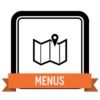
In the Menu Skill you will learn to organize and access different parts of your site with menus. Specifically you will create a menu to organize what you have already created in the Content Skill.
- Have you completed the Content Skill and learned to post and create pages on your site? If not, go here and come back later.
Your site included a basic menu with headers. The following steps will teach you how to modify this menu in three ways: (a) create menu subheaders, (b) add existing pages, and (c) add post category archives. Here is general help on menus.
To earn this Skill, follow the below steps, then follow the submission requirements at bottom.
- Go to Appearance > Menus. This is where you will do all the below. You may need to select your main menu.
- For adding menu subheaders: Choose (under Appearance > Menus) “Custom Links,” replacing URL with “#” and adding the name of the course or project you chose for the Content Skill under “Link Text.” Then add it to the menu, dragging it to its place. This will create a menu item that doesn’t lead anywhere, just holds a place, like the 220 item under Courses on the Demo site.
- For adding pages: Choose “Pages” and indent the landing page you created for the Content Skill under the menu subheader above. (You will not directly add individual posts to your menu; instead; you’ll add all of them as an archive below.)
- For adding post archives: Choose “Categories” and add your post category archive to the menu. This should also be indented under your new subheader.
- (Optional) Create any other pages that you would like (e.g., an “About me” page or a landing page for another class), and add it to your menu.
- Make sure to save your menu when finished! (Hopefully it looks something like the image below.)

Submission requirements: Please attach a screenshot of your “Appearance > Menus” window, showing the new menu items you’ve added. This Skill will be approved by a student helper checking your submission, so make sure it’s fully complete.